Practice Fusion is designed to facilitate everything one might need in a healthcare setting. The software comes with features that integrate prescriptions, labs, imaging, and billing. It goes far beyond our needs. However, attention paid to these features means that scheduling and charting may be less of a focus for the developers. This is not to say that these Practice Fusion features are bad; they’re adequate for our needs. But many of the elements we’re looking for in charting and intake forms require minor workarounds, and each workaround requires a little extra vigilance or labor from the provider. Our concern is that a number of small inconveniences in rapid succession could add up to a large inconvenience. It’s important to us to minimize the amount of thinking (and keystrokes) required of our volunteer providers, whether they’re recording laser settings, saving a photo, sending intake forms, or looking up a tattoo’s progress.
It’s worth noting that Practice Fusion offers a free test-drive of the software, which is unusual within the EHR/EMR industry. This allowed us to poke around in the software and explore its functionality using a temporary dummy account. Though time-consuming, the insights we gleaned from editing form templates and assessing our charting options were extremely informative. In terms of assessment ability, nothing beats a test-run that simulates workflow. We’re grateful to the folks at Practice Fusion for this aspect of their sales approach.
The Practice Fusion developers seem to prioritize two themes to great effect. First, important windows/menus should be accessible by multiple paths. A button or link to view a patient’s chart, for example, exists in three different places. No matter where you are in the menus, a link to view a chart is almost always somewhere on the screen; the caveat is that you need to get comfortable with where it’s located first. This approach can be confusing for new users but has huge potential to make workflow run more smoothly. The second theme is that a recently useful menu/window will likely be useful again in the near future, so it should be easily accessed under those conditions. For instance, browsing from one settings menu to another will create tabs at the top of the screen that behave like web browser tabs, allowing for quick navigation between all previously opened menus.
Much of the Practice Fusion user interface (UI) is customizable. Sections for billing, labs, prescriptions, and imaging, are easily hidden. Finding settings among such an extensive settings menu is deceptively easy thanks to a built-in search feature. The patient information screens also have a lot of customization, further eliminating on-screen clutter. Automated text/email reminder timing is easy to customize, but the content of the messages cannot be changed without paying extra for two-way texting.
Intake forms are easy to set up, but don’t appear to be able to automatically import form fields to a patient’s profile (e.g. a patient’s address). Customization options allow for unique questions/answers and a variety of response types (short answer, drop-down menu, etc.). A variety of template types are available through the community database, populated by other Practice Fusion users. They’re very easy to modify and implement.
However, this level of customization doesn’t exist in chart templates. Instead, charting involves using a simple text entry field for each step in the SOAP Notes process (Subjective, Objective, Assessment and Plan). Bullet points and numbered lists are possible, but not much else beyond the simplest word processor tools. Chart template entries are convenient for workflow and can be quickly called via dot phrases, but they are purely text. Instead of having to write “2000” in the ‘MJ’ portion of the laser settings, why not let our providers use a drop-down menu? Laser settings that could be presented in a table, for better organization, are several lines of text instead. Practice Fusion’s charting solutions get the job done, but lack elegance.
Despite its text-only limitations, SOAP charting with Practice Fusion has a lot of convenient features. Adding a new tattoo to the “to be removed” list is simple; so is dynamically adding another laser treatment. Previous chart entries from any date can be easily pulled to today’s encounter, either item-by-item or one/all of the SOAP fields. Photos and documents can be uploaded to the bottom of each encounter and easily referenced.
It’s worth noting, however, that providers will have to develop and adhere to a naming/category system to achieve this easy photo referencing. Viable options for grouping related photos include consistently recording photos’ names, document types (i.e. categories), or comments. This step will require extra consideration and typing from the provider. It doesn’t have to occur during an appointment, because all unsigned photos and notes can be edited at any time, but it’s still extra work and extra steps for a provider to remember.
Another charting challenge comes up when reviewing encounter notes, and when pulling old information forward into new notes. It’s difficult to know what treatments occurred in an encounter without opening and skimming the notes. Encounter notes don’t have names; when browsing notes, the only listed attributes are the date, the encounter type, the chief complaint, and the provider’s name. When pulling old notes forward into the current SOAP note fields, a provider who can’t remember what date the last treatment occurred will have to click on each encounter and read through the entries to find the right tattoo. One workaround entails using the ‘chief complaint’ field to write a brief description of the tattoos/locations treated during an encounter. Other workarounds are also viable, but they all share one common drawback: they require extra keystrokes and extra mental labor from the provider.
Another drawback we saw in Practice Fusion is its use of a patient portal. Forms can be shared with patients via temporary links that don’t require a password login, but Practice Fusion opts for a more secure method. While we understand their desire to prioritize patient information security and to implement more patient engagement features, we don’t see much utility in those features. In fact, we would most likely disable patients’ ability to do or see anything in the patient portal if our EHR required one. It’s important to the demographics we serve that we minimize the hassle involved in form-filling. People simply do not respond well to password-protected patient portals. We’re confident that the form-filling process can be done securely, and without such a login process.
Getting help with Practice Fusion functionality typically involves searching its knowledge base, which is quite extensive and granular. When providers encounter issues, those issues will most likely be resolved by using basic keywords to find brief articles with screenshots. No complaints about this Practice Fusion feature; their execution is on par with other software knowledge bases we’ve seen, like Jane or AdvancedMD.
In summary, Practice Fusion lacks optimization in some of the features that matter to us most. If we were looking to expand to include other treatments, or to bill insurance, this EHR would be more attractive to us. If we had a need for plaintext SOAP notes, this EHR would also be more attractive to us. We can get the job done with Practice Fusion, but for our purposes we found other EHRs with more elegant solutions and less workarounds.